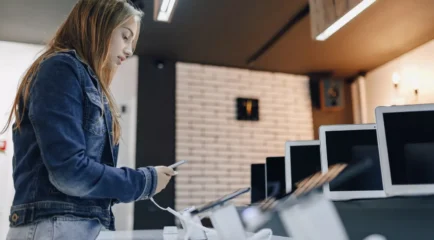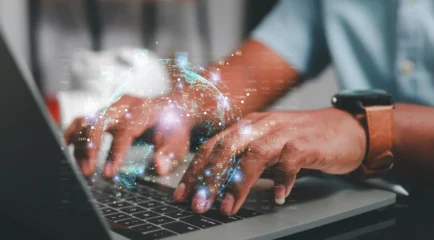In today's fast-paced digital world, a stable and fast internet connection is critical for everything from gaming and streaming to remote work. One crucial aspect often overlooked is the "ping" of your internet connection. If you've ever asked yourself, "How do I test my ping?" or "What is my ping?", this article is for you. We’ll dive deep into understanding ping, exploring how to measure it, and offering tips for improvement.
Who Needs to Test Their Ping?
Ping testing isn't just for gamers. While it's most commonly discussed in the context of online gaming, anyone who uses real-time applications—such as video conferencing, VoIP calls, or online streaming—can benefit from knowing their ping.
- Gamers: To ensure smooth gameplay.
- Remote Workers: For seamless video conferences and collaboration.
- Streamers: To avoid buffering and high latency.
- Anyone with Slow Internet: To diagnose and resolve connection issues.

What is Ping?
Ping refers to the time it takes for a packet of data to travel from your computer to a server on the internet and back again. It is measured in milliseconds (ms). Generally, a lower ping means a more responsive connection, which is essential for tasks requiring real-time interaction.
When To Test My Ping
Testing your ping should be a regular practice, especially if you frequently experience lag, buffering, or dropped calls. Here's a quick guide on when to run a ping test:
- Before Online Gaming Sessions: To ensure optimal performance.
- During Video Calls: If you're experiencing any delay.
- While Streaming: To troubleshoot buffering issues.
- After Changing ISP Settings: To gauge the impact of changes like router resets or firmware updates.
Where To Test My Ping?
Several online tools and software are available to test your ping. Here are some go-to options:
- Online Services: Websites like Speedtest.net or Fast.com also measure ping as part of their comprehensive test suite.
- Built-in Commands: On your PC, you can use the command prompt (Windows) or terminal (Mac/Linux) to run a ping test. Simply type `ping` followed by a website or IP address (e.g., `ping google.com`).
Why is Testing Ping Important?
Understanding your ping is essential for diagnosing internet performance issues. High ping can indicate problems such as:
- Network Congestion: Multiple users or devices using the same network.
- Faulty Equipment: Old or malfunctioning routers and modems.
- ISP Issues: Service bottlenecks that your provider needs to address.
- Geographical Distance: The farther you are from the server, the higher the ping.
How to Test and Improve Your Ping
Here's a step-by-step guide to test and improve your ping:
Conducting a Ping Test
- Using Online Tools: Visit Speedtest.net and click "Go," noting the ping result.
- Command Prompt/Terminal:
- Open the command prompt (Windows) or terminal (Mac/Linux).
- Type in `ping [website]` (e.g., `ping google.com`) and press Enter.
- Note the ping results.
Jitter Test
Jitter measures the variability in ping over time and can also affect your connection quality. Many online tools that measure ping also provide jitter readings. Consistently high jitter signifies an unstable connection.
Improving Your Ping
- Close Background Applications: Apps like torrent clients and streaming services can consume bandwidth.
- Use a Wired Connection: Ethernet cables generally provide more stable connections than Wi-Fi.
- Upgrade Your Equipment: Use modern, up-to-date routers and modems.
- Contact Your ISP: If all else fails, your ISP might be able to offer support or an upgraded service package.
- Fibe Speed Test: If you have fiber-optic internet, use specialized tools to ensure you're getting the advertised speeds, as fiber connections can suffer from different issues than standard broadband.

FAQ: All About Testing and Improving Your Ping
What are the common methods to test my ping effectively?
Testing your ping is essential to understand the latency or delay in your network connection. Here are some effective methods to test your ping:
Command Prompt (Windows) or Terminal (Mac/Linux)
Windows:
- Open Command Prompt by typing "cmd" in the Windows search bar and pressing "Enter".
- Type `ping www.google.com` and press "Enter". This will send packets to Google's server and display the response time.
Mac/Linux:
- Open the Terminal application.
- Type `ping www.google.com` and press "Enter".
Online Ping Test Tools:
Websites like [Speedtest by Ookla](https://www.speedtest.net/) and others offer online ping test services. Simply visit these websites and start the test to receive your ping results.
Network Diagnostic Tools:
Applications such as PingPlotter or GlassWire not only test ping but also provide detailed network analysis.
Router Interface:
Some modern routers have built-in diagnostics, including ping testing, accessible through their web interface.
How can I improve my ping test results?
Improving your ping can enhance your online gaming, video streaming, and general internet experience. Here are some tips to help reduce your ping:
Optimize Your Network:
- Reduce the number of devices connected to your network while performing high-priority tasks.
- Use a wired Ethernet connection instead of Wi-Fi to avoid interference and improve stability.
- Place your router in a central location and avoid obstacles that could block Wi-Fi signals.
Upgrade Your Hardware:
- Use a high-quality router that supports the latest standards like Wi-Fi 6.
- Consider upgrading your modem if it is outdated.
Check for Interference:
- Ensure that other electronic devices (e.g., baby monitors, cordless phones) are not causing interference with your Wi-Fi signal.
Contact Your ISP:
- If you’re experiencing consistently high ping, contact your Internet Service Provider (ISP) to ensure there are no issues on their end.
- Upgrade to a faster internet plan if your current plan is not meeting your needs.
Close Background Applications:
- Close any unnecessary applications or background processes that might be consuming bandwidth.
Change DNS Servers:
- Switch to faster DNS servers, such as Google DNS (`8.8.8.8`), Cloudflare DNS (`1.1.1.1`), or OpenDNS.
Update Network Drivers:
- Ensure your network drivers are up to date to avoid connectivity issues caused by outdated software.
What factors can affect my ping test results?
Several factors can impact your ping test results:
- Network Congestion: High traffic on your network or your ISP's network can result in higher ping.
- Distance to Server: The physical distance between your device and the server you are pinging affects the response time.
- Internet Connection Type: Fiber optic connections generally offer lower ping times compared to DSL or satellite connections.
- Router Quality and Configuration: The performance and configuration of your router can influence your ping. Poor quality or misconfigured routers may result in higher latency.
- Background Usage: Simultaneous use of the network by other applications or users can lead to higher ping due to bandwidth competition.
- ISP Throttling: Some ISPs may throttle bandwidth for certain types of traffic, leading to increased latency.
Test my ping is a crucial component of maintaining a smooth and efficient internet connection. By regularly conducting a "test my ping," you can identify issues and make informed decisions on how to improve your digital experience. Whether you're a gamer, remote worker, or just someone tired of slow internet, knowing and optimizing your ping can make all the difference.
Understanding the complexities of ping, jitter, and overall network performance equips you with the knowledge to tackle connectivity issues head-on. Always remember: a well-informed user is a satisfied user.