The need for reliable and fast WiFi has become more critical than ever. Yet, many users find themselves wrestling with slow connections, hindering productivity and enjoyment. Understanding how to fix slow WiFi can significantly enhance your digital experience, ensuring smooth streaming, quick downloads, and seamless browsing. This guide will delve into the solutions for improving your WiFi speed, providing actionable insights and troubleshooting techniques.
Understanding the Causes of Slow WiFi
Network Congestion
Just as too many cars on a highway cause traffic jams, the same principle applies to your WiFi network. Too many connected devices can slow down the speed of your internet connection.
Ensure that your network isn’t overloaded by disconnecting devices that aren’t in use. Consider limiting the number of simultaneous streaming or gaming activities.
Poor Router Placement
The physical location of your router plays a crucial role in signal strength. A router tucked away in a corner or blocked by walls can significantly degrade WiFi performance.
To enhance connectivity, place your router in a central location, ideally elevated and free from obstructions such as metal objects or electronic devices that could cause interference.

Effective Solutions to Fix Slow WiFi
Upgrade Your Equipment
Old routers may not support the latest WiFi standards, resulting in slower speeds. Modern routers come equipped with improved technology that offers faster and more reliable connections.
Consider investing in a dual-band or tri-band router to manage devices more efficiently and reduce congestion.
Optimize Wireless Settings
Routers have settings that can be tweaked to optimize performance. Switching to a less crowded channel can drastically reduce interference from neighboring networks.
Use tools like WiFi Analyzer to identify the best channel for your network. Access your router’s settings through a web browser by entering its IP address and experiment with different channels.
Strengthen Security Measures
Unsecured networks are easy targets for bandwidth leeches, which can slow down your WiFi. Ensuring your connection is secure will not only protect your data but also improve performance.
Update your WiFi password regularly and enable WPA3 encryption for the highest level of security.
Addressing Frequently Asked Questions
Why is my WiFi slow even with a high-speed internet plan?
Numerous factors can cause slow WiFi, despite having a fast internet plan. These include network congestion, distance from the router, outdated hardware, and interference from other electronics or neighboring networks. Refer to the solutions outlined above for improving WiFi performance.
How can I fix slow WiFi in specific rooms of my house?
For rooms with poor connectivity, consider using a WiFi extender or a mesh network. These devices amplify your signal and distribute it evenly throughout your home, ensuring no dead zones.
FAQ: How to Fix Slow WiFi
What are the key steps to fixing slow WiFi as mentioned in 'Revamping Your Digital Experience: A Comprehensive Guide to Fixing Slow WiFi'?
In 'Revamping Your Digital Experience: A Comprehensive Guide to Fixing Slow WiFi', the author outlines several crucial steps to address and improve slow WiFi performance:
- Diagnose the Problem: Start by identifying whether the issue is with your internet service provider (ISP), the router, or device limitations. Speed tests can be very effective in this diagnosis.
- Optimize Router Placement: Place your router in a central location within your home or office, elevated and free from obstructions. This helps ensure even WiFi coverage.
- Update Firmware: Keep your router's firmware updated to benefit from performance improvements and security enhancements provided by the manufacturer.
- Change Wireless Channel: Congested wireless channels can lead to interference and slow speeds. Access your router settings to switch to a less crowded channel.
- Upgrade Router: If your router is outdated, consider upgrading to a newer model that supports the latest WiFi standards (such as WiFi 6) for best performance.
- Reduce Interference: Be mindful of other electronics that can interfere with WiFi signals, such as microwaves or cordless phones.
- Secure Your Network: Ensure your network is password-protected to prevent unauthorized access which can slow down your WiFi.

How can I improve my WiFi speed following the advice from 'Revamping Your Digital Experience: A Comprehensive Guide to Fixing Slow WiFi'?
To improve your WiFi speed based on the guide’s advice:
- Conduct Speed Tests: Regularly perform speed tests to pinpoint specific slowdown periods or issues.
- Optimize Settings: Implement changes in your router's settings, such as frequency band selection and power settings, to maximize performance.
- Invest in Mesh Network Systems: If you have a large area to cover or multiple floors, using a mesh WiFi system can help distribute signals more effectively.
- Use Ethernet for Stationary Devices: For devices that don’t need to be mobile, connecting via Ethernet can free up bandwidth on the WiFi network.
- Limit Connected Devices: Regularly review and limit the number of connected devices to avoid overloading your WiFi network.
What are the common causes of slow WiFi as explained in 'Revamping Your Digital Experience: A Comprehensive Guide to Fixing Slow WiFi'?
The common causes of slow WiFi outlined in the guide include:
- Physical Obstructions: Walls, furniture, and appliances can all absorb or disrupt WiFi signals, leading to slower connectivity.
- Signal Interference: Other wireless devices or networks in proximity can cause interference, especially on common channels.
- Network Congestion: High network traffic, especially during peak times, can lead to slower speeds.
- Router Limitations: Older routers may not handle high-speed internet connections or multiple devices efficiently.
- Software Issues: Outdated firmware or misconfigured network settings can lead to degraded performance.
- ISP Issues: Sometimes, the issue may lie with the ISP experiencing problems or conducting maintenance.
Does 'Revamping Your Digital Experience: A Comprehensive Guide to Fixing Slow WiFi' recommend specific tools or devices to enhance WiFi speed?
Yes, the guide suggests several tools and devices to potentially enhance WiFi speed:
- WiFi Analyzing Apps: These can help identify the best channels and spots for optimal router placement.
- WiFi Range Extenders: These devices help extend your existing WiFi network coverage, ideal for areas with weak signals.
- Mesh WiFi Systems: As mentioned, these provide comprehensive coverage with multiple nodes distributed throughout the area.
- Newer Router Models: Investing in a router that supports the latest WiFi standards can greatly improve speed and reliability.
By following these steps and recommendations, you can significantly enhance your WiFi performance and create a more reliable network environment.
Conclusion
Improving slow WiFi is not only about boosting speed; it’s about enhancing your overall digital experience. By understanding the factors that contribute to sluggish connections and implementing the solutions provided, you can enjoy faster, more reliable internet. Whether it’s upgrading your router, optimizing settings, or securing your network, knowing how to fix slow WiFi can transform frustrating experiences into seamless digital interactions. Remember, a few simple adjustments can go a long way in reconnecting you to the fast lane of the digital highway.