The Amazon Fire Stick is All West’s #1 choice for watching All West.tv. The user-friendly remote and HDMI stick system allows All West.tv subscribers to effortlessly access and watch their favorite tv entertainment.
Here’s how to use your Amazon Fire TV Stick:
Installing
All West.tv works with Amazon Fire TV 2nd Generation and newer, including Fire TV Stick and Cube. To get started you’ll need:
- an internet connection
- an Amazon account (Don’t have one? Visit Amazon to register for an account.)
- a TV or other display with an HDMI port
- an HDMI cable (on 4K capable devices you need an HDMI 2.0 or later)
To install:
- Plug the power adapter into an electrical outlet, and the Fire TV device into your TV’s HDMI port.
- Use the USB cable to connect the power adapter and Fire TV device.
- Install the batteries in the remote. If the remote doesn’t automatically pair with your Fire TV, press and hold the Home button for 10 seconds.
- Use the Source/Input button on your TV remote to locate the HDMI signal for your Fire TV device.
- Follow the prompts on the Fire TV startup screen to finish set-up. To install All West.tv, select the Search icon (left of Home at top of screen) and search for All West.tv. Highlight and select Download. Once finished, select Open to launch All West.tv.
User Guide
Remote Buttons
Voice Button: Control your TV with your voice. No more having to click buttons or filtering through multiple screens to watch your favorite TV.
Navigation: Use the outer circle button to navigate menus and options on your Fire Stick. Hit the area on the circle of where you would like the TV curser to move. For example, hit the top of the circle to move up, etc.

Select: Use the middle circle button to select items on your TV screen.
Back: Move to previous screen.
Home: Go to the main app menu on your Fire TV Stick.
Menu: Open more options, based on the item or function selected.
Fast forward, play/pause and rewind.
Volume up or down: Control how loud or quiet your TV program plays.
Mute button: Stop the sound on your TV.
How to use remotes with Alexa
Using the microphone button on your Fire TV Stick you can navigate your TV with your voice. To use this feature, hold down the voice button and ask Alexa a question. She gives helpful information about topics related to your viewing or listening content.
To get started, give some of these a try:
"Alexa, watch [movie title]"
“Alexa, pause"
"Alexa, fast forward [x] minutes"
"Alexa, rewind [x] seconds."
"Alexa, next/next Episode."
"Alexa, turn it down on Fire TV."
"Alexa, show me movies with [actor's name]"
"Alexa, open All West.tv”
"Alexa, show me popular show on [app]"
"Alexa, go to [channel / network] on [app]"
See the full list of what you can ask Alexa
We hope this post has been helpful. Please be sure to see what TV Packages All West Communications offers.